How to Record a Webinar: a Simple 5 Step Process
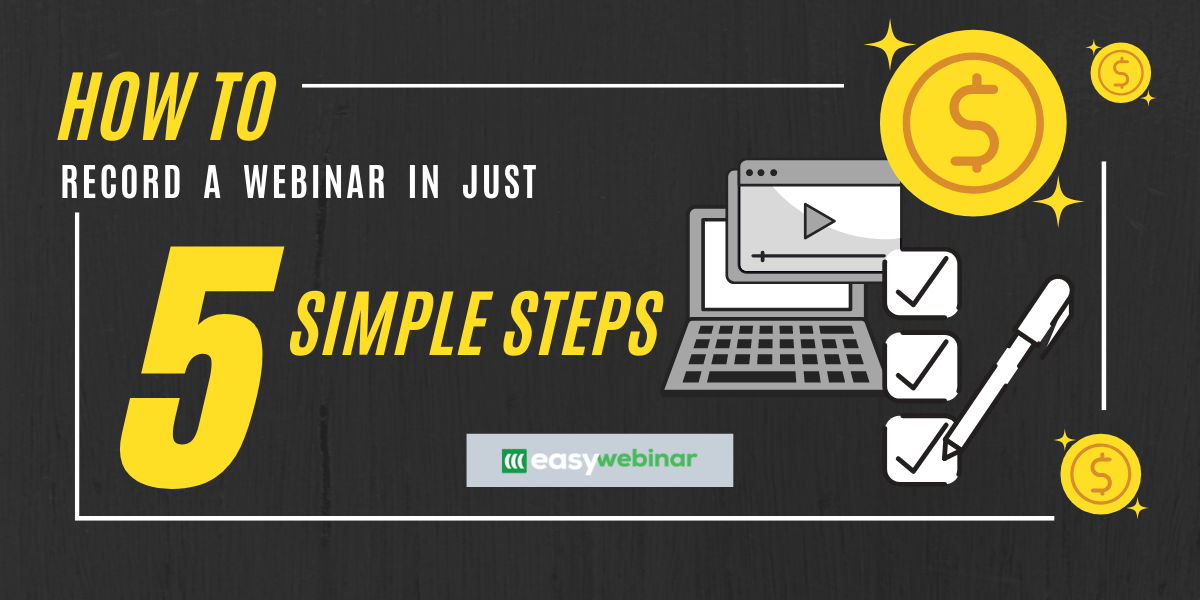
Webinars are one of the best online tools to grow your business for so many reasons.
First off, they have some of the highest engagement of any digital marketing so you can connect with your audience at a deep level. You can also repurpose webinars and use clips for social media without creating tons of new content.
Not to mention, you can engage with your audience when running a live webinar training. This is a great time to help attendees overcome objections, purchase your product, and also increase the know, like, and trust factor.

But arguably the greatest benefit of webinars is that you can use a recorded webinar to automate and run throughout the day. That is the true power of an automated webinar funnel.
Of course, none of this greatness happens if you never hit the record button. Luckily, at EasyWebinar we make it easy to record your events so you can focus your time on training and teaching.
In this post, I’ll teach you exactly how to record a webinar so you can repurpose and reuse your webinar recordings.
How to Record a Webinar with EasyWebinar

Unlike other webinar platforms, at EasyWebinar, we keep the tech simple so you can focus on delivering a quality video training for your audience. Whether you’re an advanced webinar guru or about to run your first webinar, you can easily navigate our platform.
Follow this 5-step process so you can get started recording quickly and easily.
Step 1: Log in to your EasyWebinar portal and click “Go Live” from the top menu.
Not a member yet?
Grab a 14-day risk-free trial here.
Step 2: Find your event and click the green “Go Live” button to start the video. Choose whether you want to “Enter Live Room” or “Go Live” via Youtube Live. Test your audio and video settings to ensure everything is working and then click the “Go Live” button.
Step 3: As soon as you log on and want to turn on your video/webcam, toggle the radio button in the top left corner of the screen from off to on (the button will go from gray to green and a red light will begin to flash). This means the video is good to go and screen recording.
Step 4: Pull up your slides from your files and run through your presentation as a normal webinar host. Or, if you’re doing an AMA webinar, have your camera on for the video to engage with your people.
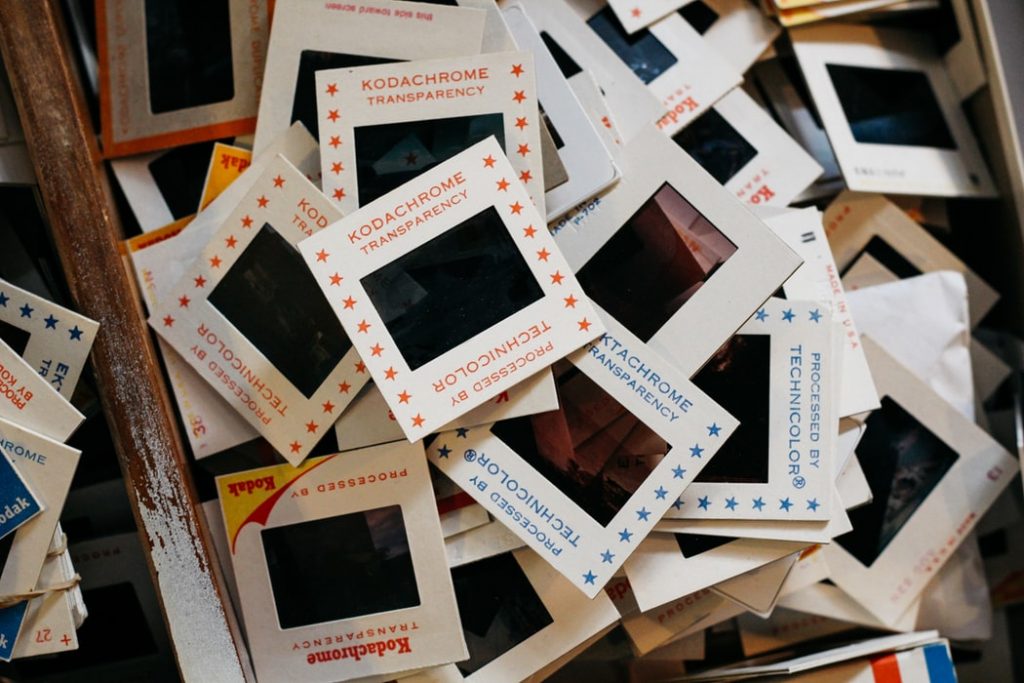
Our system has a screen recorder that will take care of the heavy lifting and record the webinar video. When you’re finished with your webinar session, close out the window. Our screen recording software will immediately start downloading the video recording.
Step 5: To access your recording, log into your EasyWebinar portal and click “Recordings” in the top menu bar. From there, you can use the video downloader to one-click download the webinar recording to your computer or cloud, delete it, or watch once it’s finished uploading.
That’s all it takes to record a webinar using our platform.
Compared to other webinar software companies, Quicktime player, or screen recording software on your ios device, we make it simple and reliable to capture your video. You won’t have to worry about the presentation not showing up, webinar audio issues, or screen capture issues.
Now that you understand how to record a webinar, let’s cover some of the most important reasons why you should in the first place.
3 Reasons Why You Should Record Webinars
As I teased in the intro, webinars are a versatile marketing tool that you can use in a lot of different ways. With a pre-recorded webinar, you can do a lot with only one piece of content.
1. Learn How You Can Improve

Think about it, NFL players watch game tape every week so they figure out what went wrong and what went right. Professional golfers study their swings frame by frame on high-tech cameras to make even the smallest adjustments to improve their game.
Even if you aren’t a professional athlete, you can benefit greatly from studying your own performance on video. When you record your performance (aka online training), you can dissect what went wrong and what went right.
This is a time where you should watch the recording in its entirety and 100% focus as if you were a professional athlete. You want to notice your tone, delivery, pace, and timing to create better webinars in the future.
While assessing yourself is important, this is also a great time to ask for feedback from someone you trust. Sometimes, you’re so immersed in the content that it’s hard to stay objective when assessing yourself.
Remember, even if things went bad on your webinar (ex. Live streaming or webinar audio issues), it’s a great way to learn from your mistakes.
2. Send Out Replays

The second reason to record your free webinar is to have the ability to send out replays of your online training to your audience. Because as you know, not everyone who registers will attend and not everyone who attends will stick around for the entire presentation. To send out the replays, you can do this in a few different ways as long as you segment your audience correctly.
For example, for every live webinar, you want to tag each attendee (which is simple to do using EasyWebinar). You want to include tags for attendees into these four categories:
- Heard your offer and bought
- Heard the offer and didn’t buy
- Didn’t hear the offer and left early
- Registered but didn’t attend the webinar at all
Segmenting like this will make it easy to send out the replay to the correct audience. This will make it easier to follow up with segments with the correct message.
For example, you don’t want to send a replay to customers who have already bought and are getting onboarded. But if someone heard the offer and didn’t buy or left early, they are primed to watch the webinar replay and possibly buy in your followup sequence.
3. Turn a Live Webinar into an Automated Webinar

The final reason to record your webinar is to convert your live event into an automated or evergreen webinar. While live webinars are great, they also aren’t scalable as you only have so much time in the day.
But with an automated webinar, you can run them 24/7/365 without having to spend more time running webinars. For example, two of our members inside Easy Webinar, Dave and Amy McCreedy used automated webinars to scale a $197 product to a multi-million dollar webinar funnel.
At the beginning of their journey, Amy was running each event as a live webinar. While it was very profitable, it was also very time consuming and hectic as she should run events at all times of the day. But once they turned pre-recorded webinar events into an evergreen funnel so they began to create passive income and rapidly scale their business.
Related: The Ultimate Guide to Automated Webinars
Final Thoughts

As you can tell, recording a webinar is simple with EasyWebinar and can help you scale your business without working more hours. Once you log onto the EasyWebinar platform and begin hosting a webinar, all you do is hit record in the upper right-hand corner to screen capture your presentation.
After the presentation is over, you can study the webinar to learn what you did right and what you can improve for the next one. Plus, you can repurpose your recording by sending it out as part of your followup sequence and converting it into an automated webinar funnel.
Remember, each time you run a live event, always hit the red record button so you don’t accidentally miss out.
To get started with EasyWebinar, click here to your FREE 14-Day trial.
