8 Strategies to Build a Highly Effective Thank You Page
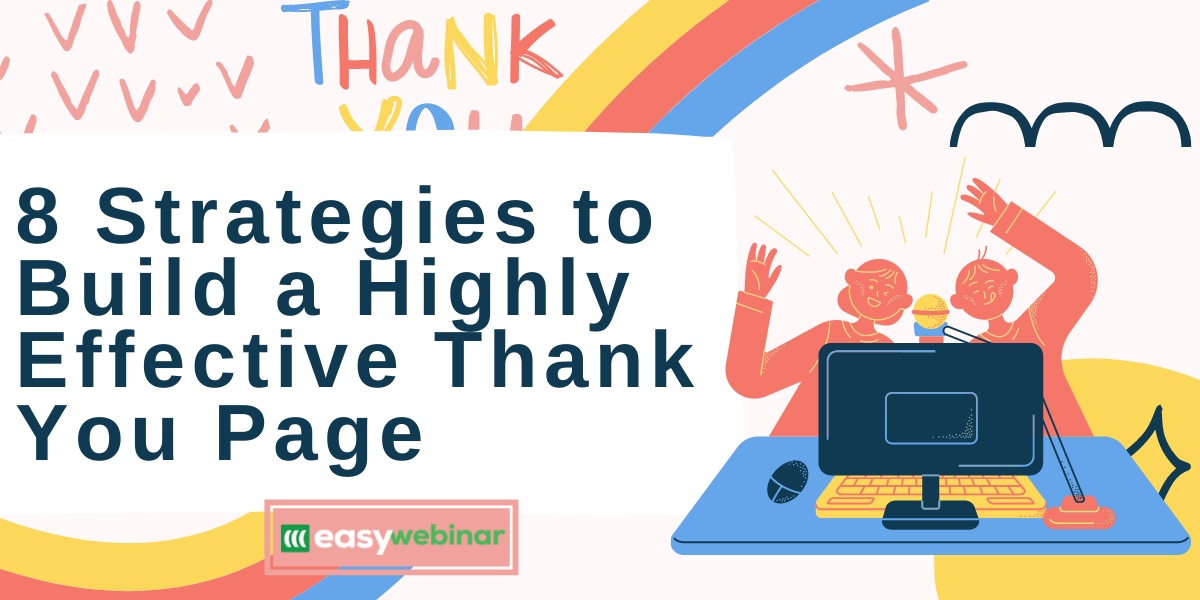
Everyone loves hearing the words “Thank You.”
It’s basically programmed into us at a young age – say thank you after someone helps you out.
But did you know that this childhood trait can also have a huge impact on your business as well? Especially when it comes to running webinars.
What am I talking about?
A thank you page!
Seriously, a thank you page is one of the most important and most underutilized parts of webinars and online marketing. But the most successful entrepreneurs that I’ve worked with don’t skip this step, as they know it’s vital to the customer journey.
Instead, top marketers put a lot of effort into making an effective thank you page that helps produce better conversions. In this post, I’ll help you learn how to build a world-class thank you page for your webinar (or opt-in email list) that will help you:
- Build more rapport with your audience.
- Increase webinar registration conversions.
- Speed up the entire sales process and move customers down your funnel.
And a lot more.
How to Create an Effective Thank You Page

Before diving into these strategies, let’s dive a little deeper on why a thank you page is so important in the first place.
First off, what is a thank you page anyways?
It’s the next page that the user sees after registering for a webinar or downloading a freebie (like a PDF, video course, etc.).
A thank you page confirms that the individual is registered for the webinar or freebie and ready to go. But it can also provide a huge boost to the entire customer experience and help with conversions as well.
That is, if you’re using them correctly. Let me explain:
Unfortunately, most people running webinars spend the majority of their time on the registration page and neglect the thank you page. Don’t get me wrong, the registration page is wildly important, because if you don’t get people to register, they won’t ever make it to the thank you page.
But it doesn’t mean that you should rush the creation of your thank you page and move on.
Instead, you want the thank you page to improve the experience of each visitor who lands there. This will help them get a better first impression of you and your brand, and you can include helpful resources there for them as well.
Here are some of my best strategies to make an epic thank you page for your webinars.
1. Add Your Facebook Pixel
Before doing anything for the look and feel of your page, make sure that you add your Facebook Pixel. This will help you if and when you decide to run Facebook ads to drive traffic and run conversion campaigns in the future. Without it, Facebook can’t track conversions to your page.
Don’t worry though, even if you aren’t a techie, this is a pretty simple step. Here is a quick step-by-step video to help you find your Facebook pixel and add it to your thank you page.
2. Confirm The Details
Once your pixel is added, the next step is to confirm the details of your upcoming event.
If you’re building a custom page outside EasyWebinar’s platform, make sure to call out the time and date of the webinar they registered for. Maybe even include a countdown timer to create excitement and buzz for your event.
One of the main goals of your thank you page is to get people excited so that they show up for your webinar!
As you scroll down the page, you also want to include a description of what they’ll learn from attending the webinar. Make sure that you nail down your messaging and speak to their problems with this copy. I prefer to use bullet point copy here to inform them about what they will learn when they show up and the benefits they’ll receive from attending.
Luckily, if you’re building your thank you page inside EasyWebinar, we do the heavy lifting for you. We’ll automatically include webinar topic, subtopic, and date at the top of the screen. Then, you can add in a description of the webinar, a bio about yourself, and more.
3. Enable Social Share Incentives

Another great way to upgrade your thank you page is to incentivize people to share your event. Using our system, it’s easy to ask attendees to share the webinar on Facebook and Twitter with the click of a button.
Plus, they’ll get a special bonus for participating and sharing with others. This will help you get more people into your funnel without any extra work on your end.
With EasyWebinar, you can enable a “reward video” or “reward document” as a thank you for them sharing with their network. This should usually be something related to the webinar topic and provide them a quick win.
This incentive could be a bonus training video, short eBook, checklist, or something else.
4. Offer a Workbook
While social share incentives are great, don’t forget about adding a webinar workbook either.
A workbook will help your audience stay engaged during the webinar and create a better experience for them, as they can follow along. This should also help your engagement rate too.
If you’ve never created a webinar workbook, here are a few tips to help you get started:
- Use similar colors to your webinar slides.
- Include a cover page with an image of yourself and the title of the webinar.
- Make it easy for your audience to read, and have places where they can fill in the blanks.
Once you have a PDF file of your workbook, upload it to your thank you page so they can download it instantly. All this may sound like a hassle, but it’s actually pretty simple. And you can easily outsource on Fiverr or other freelancing sites as well.
5. Build Authority
Since this is likely one of the first interactions with you and your brand, make sure to showcase your expertise on the page. You can add a section for “Featured In” or “As Seen In” for media you’ve appeared in. This could include TV spots, podcasts, big websites, and more.
Another great way to build authority is to include a few testimonials or screenshots from past webinar attendees. This will give you and your webinar more credibility, as people will see firsthand how it’s already helped others. Including social proof from others can help your engagement rate and build trust with your audience.
I like to add the “As Seen In” section and testimonials to the middle or bottom of the page near the button to register. Save the top portion for reminding them of the details, your workbook, and maybe a video as well.
6. Include a Thank You Video
It’s also never a bad idea to include a short video thanking them for registering for your webinar. Since people resonate so well with video, it’s a great way to introduce yourself, confirm the webinar, and build hype for your event.
With your thank you page video, make sure to:
- Tell them next steps (Ex. “You’ll get an email…”)
- Keep it short and sweet (1-2 minutes is plenty).
- Direct them to the workbook link (if you have one).
- Introduce yourself, share excitement for the event, and thank them again.
- Briefly summarize the webinar details and what they’ll learn from attending.
Also, include text on the video just in case someone doesn’t watch the video with the sound on. Then, upload your file to WordPress, YouTube or somewhere else and copy the link. You can copy and paste the URL or embed it directly into the thank you page.
7. Additional Reminders

Remember, the goal of a thank you page is to thank your audience and remind them to attend the webinar. There are two great ways your thank you page can help:
- Text Messaging Reminders: You can make it easy for users to get text message reminders as well as emails. I like to add this on the thank you page, not the registration page, as a lot of people don’t feel comfortable entering their phone number to register. But if they’ve already registered, sometimes a reminder text will make sure they don’t miss out.
- Facebook Messenger Reminders: Using something like ManyChat, you can give users the option to get your workbook and reminders via Facebook Messenger. Since Facebook Messages have higher open rates than email, it’s another great way to remind people about the event.
Email reminders plus text messages plus Facebook is the trifecta of getting people to show up. These three will give you the best chances at having a full audience at the event!
8. Keep Formatting Minimal
Finally, make sure that you keep the page clean, simple, and easy to read.
You don’t want to have pop-ups and tons of extra links on the page. Instead, only include the bare essentials mentioned above. Remember, you want to get them to take action on the next steps to create the best user experience.
Whether it’s to download a workbook, watch the video, get reminders, or share on social media, don’t include any fluff or unnecessary extra steps, as it’ll take away from the main purpose of your page.
Bonus: Upgrade Your Confirmation Email
While the thank you page is incredibly important, don’t forget about the confirmation email as well. This is another piece of the puzzle that so many entrepreneurs skip and hurts their overall webinar performance.
When someone registers for your webinar, you can easily send a confirmation email to go out immediately afterward. This confirmation email has the webinar URL, date/time details, and anything else you want to include.
Unfortunately, so many people just have the title of the webinar and the registration link. However, this is a great place to thank them again and include relevant information.
Since this email usually gets a high open rate, don’t just use a stock template either. Instead, make sure to go in and edit it to enhance the experience for your audience.
Here are some of the best ways to upgrade your confirmation email:
- Link to your top social media platform and encourage them to tag and follow you in the P.S. section.
- Show excitement and congratulate them for signing up for your webinar. Remember, people are taking valuable time out of their day so make sure you let them know how much you appreciate it.
- Provide another link to a workbook again. In case they closed the thank you page quickly, it’s a good idea to link to it and encourage them to download before joining your webinar.
- Share valuable content that they can learn from right now. Link to a podcast you’ve been featured on or some of your best pieces of free content. This will help build the know, like, trust factor before they even jump on your webinar.
Paired with your thank you page, I know this will have people eagerly awaiting your upcoming webinar.
How to Build a Thank You Page in EasyWebinar

The best part is that we make it incredibly simple to build your thank you page inside EasyWebinar. Plus, we’re about to upgrade the experience with a custom page builder that is unlike anything we’ve ever done before (more details coming soon).
While we put the finishing touches on our page builder, here are a few tips to optimize your thank you pages inside EasyWebinar immediately.
Step 1: Log into your EasyWebinar dashboard. Find the right automated or live webinar and click “Edit event.” Then, choose the “Thank you Page” from the top menu.
Step 2: Edit thank you page headline, sub headline, and video (if you choose to upload one). Or, choose a specific image instead.
Step 3: Toggle to “Social Share Incentives for Attendees” to reward them for sharing on Facebook or Twitter. Make sure to also upload your “reward video” or “reward file”. This will automatically show for them once they share to either platform.
Step 4 (Optional): You can also customize your theme with custom CSS. Please only do this if you understand code or have someone on your team that can help.
Finally, make sure you hit save and you’re good to go.
Bonus: How Tanya Aliza Uses Thank You Pages
All the steps above will help you create a high converting thank you page for your webinar. But there is another way to use them as well. One of our top EasyWebinar users, Tanya Aliza, shared recently how she uses them.
If you didn’t read her full post and interview, click here to read her “Side Hustle to 7-Figure Business” story. Instead of running traffic straight to her webinar, she actually uses her own unique “freebie method.” Basically, she offers her audience a freebie before inviting them to a webinar, as it’s a smaller action for the user.
After they fill out their email information for the freebie, then she sends them to a thank you page. On her thank you page is an invitation to sign up for a live or automated webinar that is directly aligned with her freebie. We’ve even tested this out at EasyWebinar and had amazing results, too.
If you want your webinars to be exclusive only to your email list (and not just general social media followers or blog readers), this is a great strategy. It also incentivizes people to sign up and get on your list so they don’t miss out on any specials.
Final Thoughts on Thank You Pages
As you can see, thank you pages are a great way to increase engagement and provide a better experience for attendees. Don’t just use a stock thank you page template and email and hope for the best. Instead, be extremely intentional about each item on your page to guide your customer along and create the best experience possible.
And don’t forget, you can also try out Tanya’s “freebie” strategy as well. Instead of inviting people straight to a webinar, offer them a freebie and then invite them to a webinar with your thank you page. As Tanya said in our interview, she gets over 60% of people who sign up for the freebie to register for the webinar.
As always, test what works for you and tweak as needed. If your thank you page is paired with a high converting registration page, I’m confident that your webinar will perform incredibly well.
Next Steps
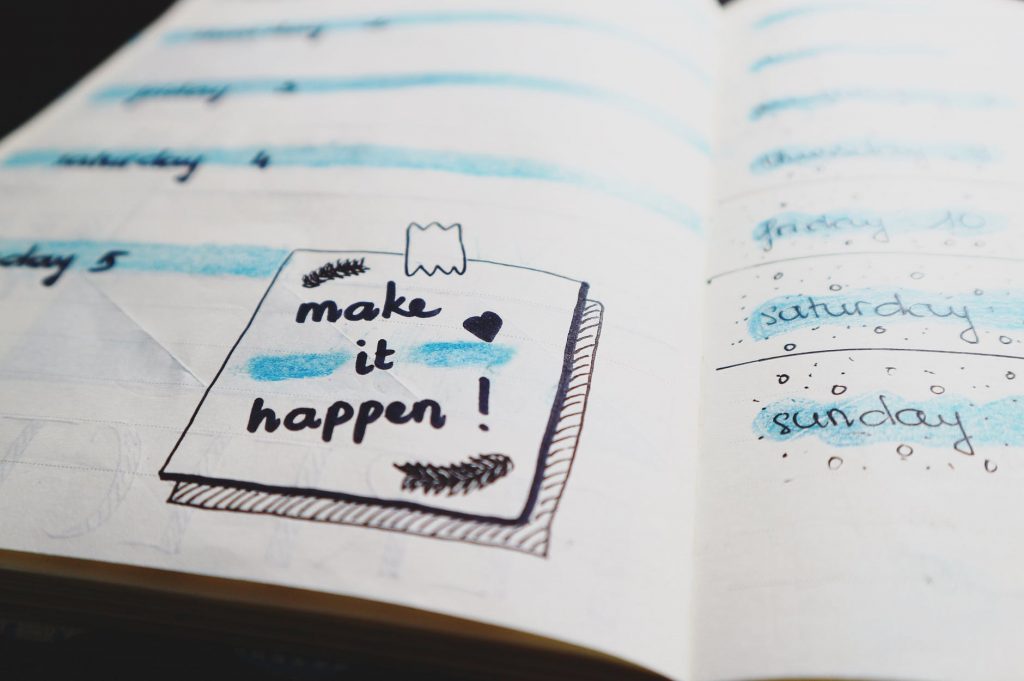
Start creating your thank you page today!
If you’re using an external page builder, make sure to add or update the best practices that were outlined in the post.
If you don’t have a webinar platform yet and want to do everything with one platform, make sure to check out our FREE trial.
When you join any of our plans (all of which include a FREE trial), you can get started quickly with:
- Live and automated webinars: We make it incredibly easy to start running live and automated webinars (even if you’re brand new). Plus, you can use EasyWebinar for email confirmations and all parts of your webinar funnel.
- Easy to Build Pages: We make it easy for you to build all pages of your webinar funnel including your thank you page. No guessing or trying to figure out code either. Simply update the necessary information and we’ll do the rest. Not to mention, we have a new page build option coming soon too.
- Advanced Integrations: Finally, don’t forget that our system pairs with all of your favorite software. From email marketing to payment processing, we make it simple for all your systems to work together. Plus, you can also use Zapier for anything we don’t currently have an integration with as well.
