What You Need For Post Webinar Sales
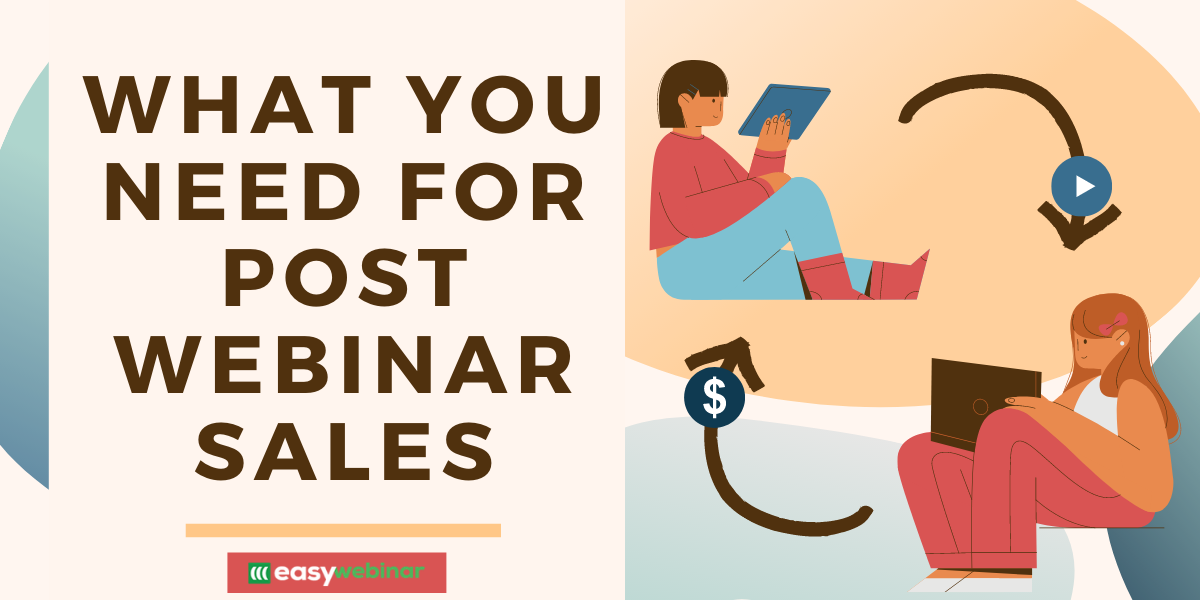
Did you know that most of your sales don’t happen during the actual webinar? Before you get discouraged, let me explain.
When you’re running traditional sales webinars, you usually offer something for attendees at the end, such as an opportunity to buy your online course. While some attendees are likely to buy on the webinar, some might need to think about it more. From what we’ve seen, close to 50% (or more) of customers actually buy after the webinar!
As long as you have one thing… a webinar followup sequence. You can’t just run a sales webinar and expect them to buy without any additional followup.
If you don’t have a followup sequence, you are potentially missing out on a ton of sales. Remember, not everyone is ready to buy at that exact moment, even if your fast action bonus is amazing. Some attendees just need more time.
This could happen for a variety of reasons.
Some attendees need to think about it, others might not have had their credit card handy, and others might have talked it over with someone else. Regardless of the reason, just because you don’t sell on the webinar doesn’t mean “you failed.”
Instead, you just need to set up an email marketing campaign post webinar to convert and help turn leads into sales. In this post, we’ll teach you exactly how to do that and what to say to turn attendees into clients.
Why You Need To Follow Up

With EasyWebinar, we make it simple to follow up with your attendees so that you can get more sales.
Here’s why this is so valuable… you need to hit each attendee with the right message, at the right time. If attendees engage with your webinar in a specific way, you want to segment them automatically into the perfect marketing list to continue meeting them “right where they’re at.”
The cool thing is that segments can be automatically queued into pre-built campaigns (fully integrated to your EasyWebinar account). This way, everything happens without you clicking a button or having to stress over emailing your list with the right email.
For example, you can choose to email segments of your list based on how they watched the webinar. Segmenting based on their viewing allows you to send customized emails to the right people at the right time.
Think about it, the email you send to someone who attended and watched the entire webinar is very different from someone who didn’t show up at all. Or, from someone else who signed on but only watched 20 or 30%.
How to Segment Your List

There are four main ways to think about the people that attended your webinar; buyers, watchers, attendees who left early, and those who didn’t show at all. Each one needs to hear something different in your followup.
Buyers
First off, congrats on the new customers. The first thing you want to do with attendees who converted is remove them from your followup sequence. This way you can make sure they don’t get repetitive messages and pitch emails to buy when they already invested in your offer.
Instead, you want to sync them up with some sort of onboarding series, so they can hit the ground running. This is easy to set up as “Rules” or “Automations” within your email marketing software.
Watched But Didn’t Buy
The second segment of attendees watched the majority of your webinar, heard the pitch, but chose not to buy (yet). For these individuals, you have a few options on how to follow up.
First, you can send them the replay of the webinar. Maybe they need to watch part of it again or were too busy during the webinar to pull out their card and invest.
Second, you want to send multiple followup emails explaining the benefits of your program. You want to use the right messaging to convey how your program/service can help move them from where they are, to where they want to be.
Finally, make sure you have a clear deadline of when the doors close or offer price goes up. This will help create urgency and get them to make a decision.
Watched But Left Early

The third segment of attendees watched some of your webinar but left early for whatever reason. With this group of people, you want to be strategic about conveying the value of your program and encourage them to watch the replay.
Let‘s assume at the end of your webinar, you informed attendees that your cart is open for three days. Then, it either closes or the price increases after 72-96 hours.
Here’s how that could look in your followup sequence.
- Email #1: Since they left early, they probably didn’t hear the pitch. In this email, explain what happened during the webinar, link to a replay, and open the conversation about your program.
- Email #2: At this point, they now know that your offer exists. Now, it’s time to start selling it, speaking about, an
- Email #3-5: During your last followup emails, answer FAQs about your program, show off testimonials/case studies, and invite them to reply with any questions.
Each email should remind them of the deadline to create urgency!
As you can tell, this flow of emails is different from the previous segment but still gets them one step closer to making a decision.
Didn’t Show Up
The final group are the attendees who didn’t show up to your webinar. As you can imagine, you don’t want to send them emails to invest in your program if they have no idea what it is as they never heard your pitch.
Instead, you want to get them to take one of three actions:
- Invite them to register for another live webinar. If you have more than one live webinar, let them know and invite them back. Always shoot for this option first if possible, as live webinars tend to convert higher than automated webinars.
- Invite them to register for an automated webinar. Thanks to EasyWebinar software, you can easily convert your old live webinar into an automated event with the click of a button. Simply send them the registration link and have them register for the next webinar. This is more effective than replays as automated webinars have the look and feel of live and don’t allow viewers to skip around.
- Send them the webinar replay. The final option with people who registered but didn’t show up is to send them the replay of your event. Typically, having them come back to an encore live or automated webinar will yield the highest conversion rate, a replay is better than nothing. Find the replay link under “Event links” from your EasyWebinar portal and let them know the deadline to watch.
How to Set Up a Follow-Up Sequence in EasyWebinar

Now that you can see how valuable following up is, let’s dive into the step-by-step process to get started today. Make sure to read both options and see what will work best for you and your business.
Option 1: Through EasyWebinar
The first option is to get started directly through EasyWebinar. That’s right, you don’t even need to do anything through your email campaign if you don’t want too. Inside your EasyWebinar portal, you can send emails before and after your webinar.
Before your webinar, we suggest sending 2-4 reminder emails so that you can increase your attendance rate.
If you’re looking for the simplest way to send followup, here’s how you can get started.
- Login to your EasyWebinar account and select the specific webinar (live or automated) that you want to send emails too.
- Click “Edit event” and then click “Event notifications” tab from the top menu.
- Toggle the button to “After event” and then turn the radio button on.
- Click “Add new notification” to send out your emails automatically.
- Select the time to send follow-up notifications, subject, template, and message content.
- Add as many emails as you’d like to follow up after the webinar.
- Hit “Save” before logging out.
Now, these emails will automatically be sent to your webinar attendee list once the replay is available.
Option 2: Your Email Software
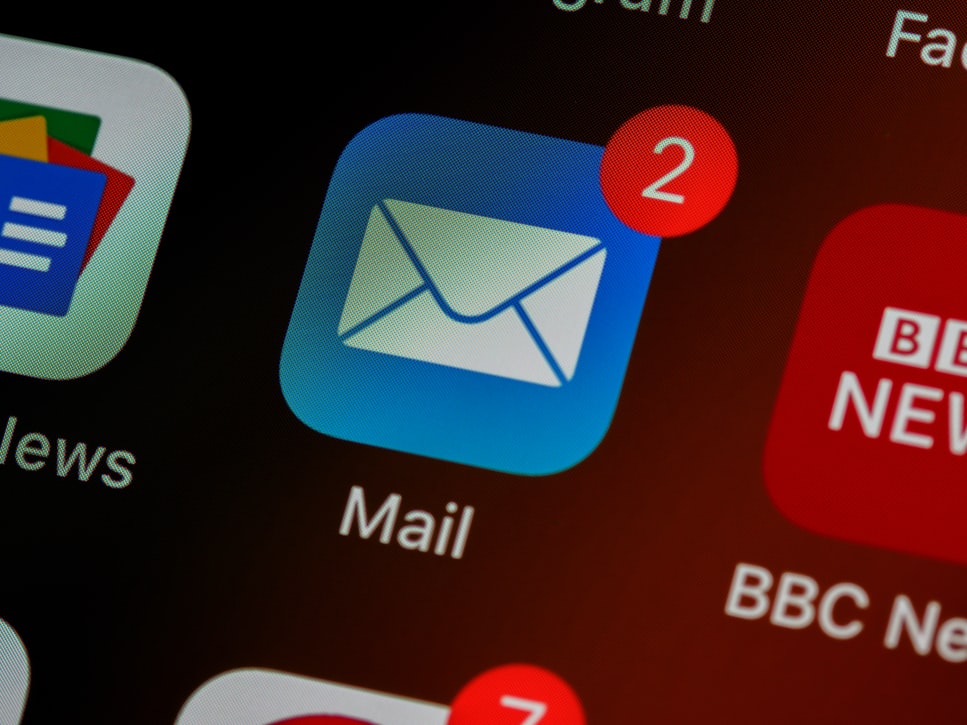
The second option is to set up triggers and rules within your email marketing software (ex. ConvertKit, Active Campaign, etc.) to email your attendees after the webinar. This gives you additional options and allows you to customize more of the emails based on their actions.
To set up this feature, you will need to tag your list properly under the “Event integrations” tab inside your account.
From here, you can tag users based on the following:
- Registered
- Came to webinar
- Watched full
- Did not come
- Left early
- Watched replay
- Asked question
Additionally, you’ll want to click the “Event” tab, find your offer, and click “Saw offer but didn’t click” and “Clicked” as well.
Tagging in this way allows you to move people off your emails when they buy and don’t keep getting the same message as someone who didn’t. Plus, you can also email people who registered but didn’t attend and invite them to another live webinar, automated webinar, or send them a replay link.
Wrapping Up

Remember, getting the most out of your webinar comes down to how you follow-up with attendees. Your webinar content could be the best in the world, but if you don’t have the system in place to continue engaging with attendees, it will not result in the sales and relationships it should. These tips will help all segments of your audience get one step closer to making a decision.
The better you follow up, the more likely they are to become paying clients.
But as I mentioned in this post, not all followups are the same. You need to send the right content at the right time to get people to enroll in your programs. Once you do this, it’ll take so much pressure off of “selling” during your webinar and allow you to trust that more sales will come in your post webinar followup.
Next Steps
Ready to set up your followup sequence and start landing customers’ post webinar? Then make sure to sign up for EasyWebinar to get started today.
When you sign up for our demo, you can see how easy it is to set up and start converting leads ASAP.
>>Click here to get started with a 14-day FREE trial today!
