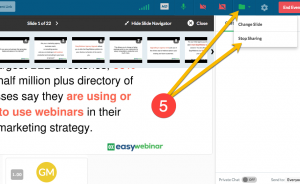Uploading Presentation Slides To EasyWebinar
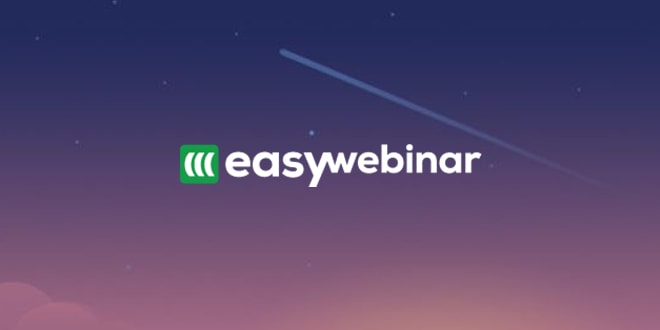
Uploading a slide presentation to a webinar is a game-changing new feature for EasyWebinar.
Gone are the days of juggling screens between chat and PowerPoint or Keynote. To that, I personally have to give the development team 2 big thumbs up.
Here is an instructional video we created for uploading your PowerPoint or Keynote slides directly to EasyWebinar. A step-by-step tutorial can be found below this video.
Before the webinar
upload your slide deck to EasyWebinar
Step 1 – Click on the new “My Files” menu icon
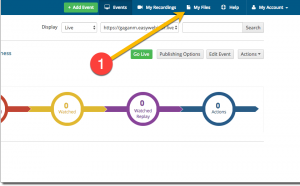
Step 2 – Click on the “Upload Files” button
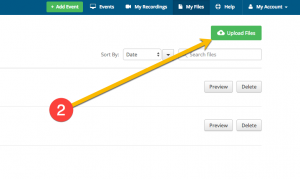
Step 3 – Click “Upload” button
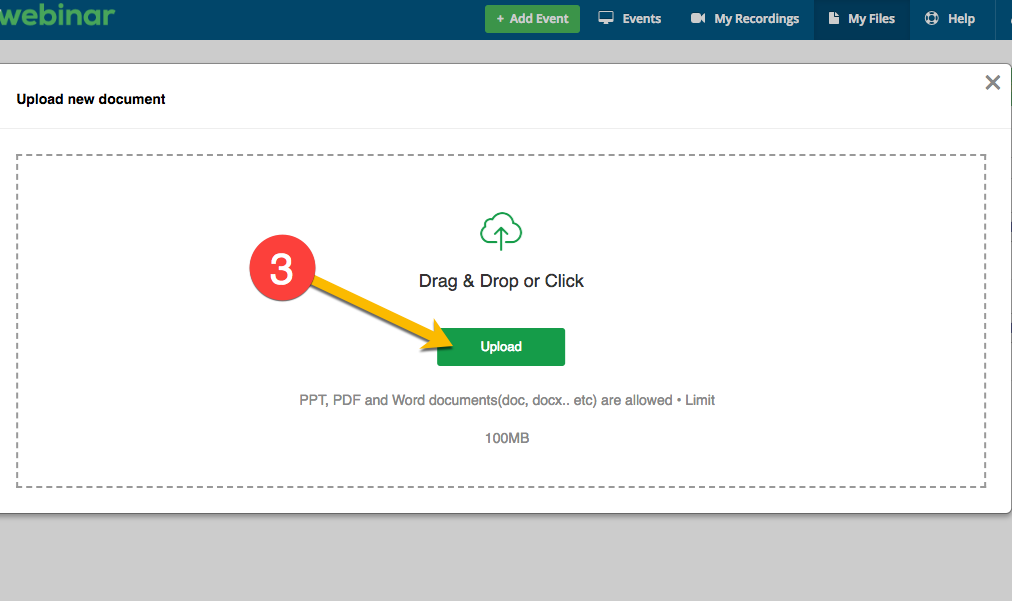
Step 4 – Choose a file from your computer to upload
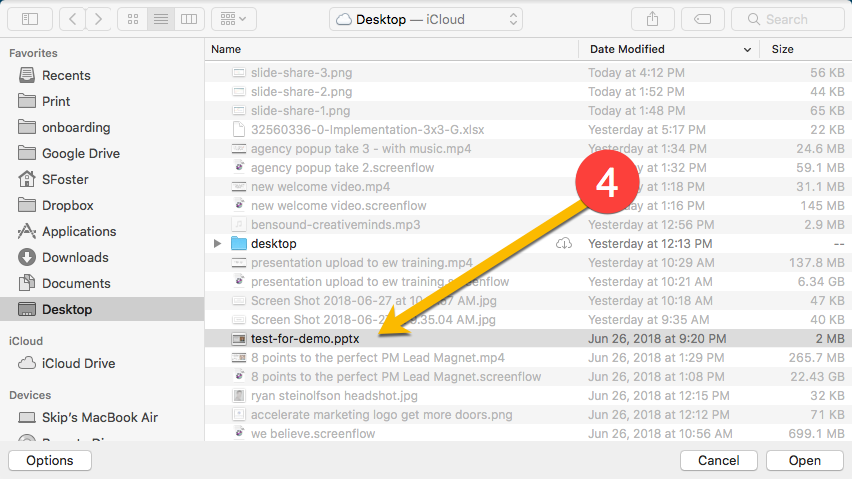
During the Webinar
Step 1 – Click on the File icon
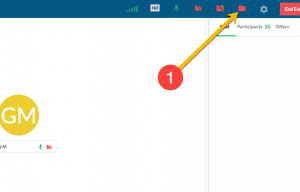
Step 2 – Choose a File to upload “on-the-fly” or select a file already uploaded
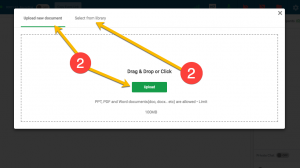
Step 3 – Select the correct slide presentation for this webinar
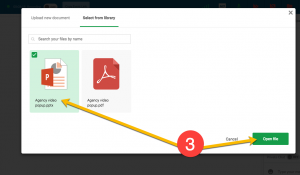
Step 4 – Advance the slides
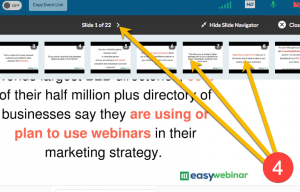
Step 5 – Close the presentation