Quick Sign-ups: EasyWebinar’s One-Click Registration Solution
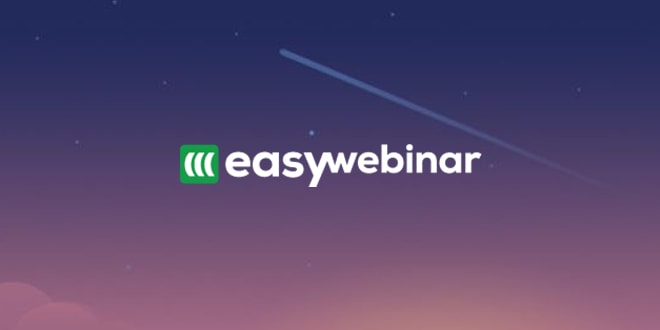
So, you’ve recently signed up for an account in EasyWebinar. You’ve created a registration page from scratch (courtesy: your artsy self and our intuitive page builder tool) or utilized one of our many aesthetically designed registration templates.
Either way, you have the lead capture fields all set up in the form ready to be populated with registrants’ details.
But before going live, you decide to give it a test run. You pose as an attendee and register for your webinar by entering your info. in the registration form.
Enter name ✅
Enter email address✅
Enter phone number✅
Alright, 3 down..but still many more fields left to fill up🙁
From the POV of an attendee, it is very taxing. Especially so if you’ve been attending someone’s webinars for a long time and are now signing up for another one in the series hosted by them.
Wait a minute! As a seasoned webinar host, you’ve been using a great CRM tool to track lead info. so far, so there’s no need to make your webinar attendees go through the dreadful signup process again and again. 💡
If only you (as a locked-in lead) could just lift your finger and click on a customized registration link to register for another one of your events!
Well, let’s turn that frown upside down with.. one-click registration 🙂
With EasyWebinar, you can allow your existing CRM contacts to register for your next webinar with just one click by simply sending out a link template to those contacts. Easy peasy!
Let’s see how it’s done 🤝
We’ll outline the steps for sending one-click registration to your contacts. But, before we start, you’ll need to integrate your EasyWebinar account with the CRM you’ve been using. Let’s choose a popular CRM which our customers use on a regular basis: Active Campaign.
Let’s break this down step by step:
Step 1:
Check out our video guide to integrate your EasyWebinar account with Active Campaign. It’s really simple.
FYI, this is how your account will look after the integration is complete.
Step 2:
Once the setup is done, hop into the ‘Promote and Share’ area of your webinar, and copy the one-click registration link.
Step 3:
Next, log into your Active Campaign account and create an email campaign. You can check out the official guide here on creating campaigns in this CRM.
This is a snapshot of an email campaign created by us.
Step 4:
Now, paste the one-click registration link (you had copied) in the email body (anywhere you want to position it)
Step 5:
Next, go ahead and select the field value you want to replace with the short code. Click on ‘Personalization Tags’ and select the short code that you want to be auto-populated for that field once the emails go through.
For example, this is how the one-click registration link looks after inserting the short codes for first name, last name and email address fields.
Step 6:
Now, a little detour. You don’t necessarily have to insert the one-click registration link in the email body. You can embed the link in any CTA in your email! For e.g. a button, maybe.
In Active Campaign, you can easily create a button by dragging and dropping the structure anywhere in the email body, giving it a relevant name and adding the registration link in the Link field.
This is a screenshot of the button CTA that has a one-click registration link embedded in it.
Step 7:
By now, the template must be ready to be shared with your CRM contacts. What it does is it generates a unique one-click registration link for each contact by replacing dynamic name and email fields in the URL templates with the respective contact’s details.
Every contact you send the email will see a link with their own details in the following format. For e.g.: https://sample.easywebinar.live/oneclick-registration-146?attendee_name=Tithi+Mitra&attendee_email=tithi.mitra@easywebinar.com
Step 8:
You can choose to send a test or preview email to yourself when setting up your email campaign within Active Campaign.
Remember When you send out a test email with the one-click registration link, ensure to share it with an actual CRM contact so it can retrieve the contact’s name and email and add them to the registration URL for the one-click registration link to work.
Tada!That’s pretty much all you need to know about one-click registration. Simple,right?
If you still get stuck, worry not! We’ve prepared a video tutorial on one-click registration for your reference.
And as always, if you need us, just shoot us an email at support@easywebinar.com or message us directly through the chat icon in your EasyWebinar dashboard.
…Until next time, Toodaloo!
